In this tutorial, you will learn how to set up a Tor Onion V3 domain and enable the Tor service on the server using aaPanel to manage it.
To achieve this, you will need a VPS or a Dedicated server with an Ubuntu 20.04 operating system. The script is currently compatible with Ubuntu 20.04 LTS.
To set up a Tor Onion V3 domain and enable the Tor service on a server with aaPanel, follow these steps:
- Run the command: sudo apt install git
2. Install the Git file from GitHub and run:
- Run the commands: git clone https://github.com/imprezahost/aapanel-tor-network.git
cd aapanel-tor-network
bash tor.sh

3. After completion, you will see aaPanel login data:
- Keep this information safe. Open the HTTPS address you received in a web browser and log in using the details you received on SSH.

4. After login, go to "Website" in aaPanel and install the latest Nginx.

5. After finishing Nginx, go back to SSH and run: bash tor.sh again.

6. After completion, you will see aaPanel login data again with another username/password:
You can ignore this and use the same info from step 3. You will also see your generated .onion V3 domain.
6. Step 7: Your server is now running aaPanel with a .onion V3 domain:

To manage your .onion domain, go to "Website" and click on "Add site". Set your onion domain in the Domain name field, and on Website path use default folder as an example.
You now have a complete control panel to manage your Tor server. To edit your website, go to "File" in aaPanel and edit the HTML or upload anything you want.


For more details or explanations, visit https://github.com/imprezahost/aapanel-tor-network.
If you need assistance, please contact our support team.